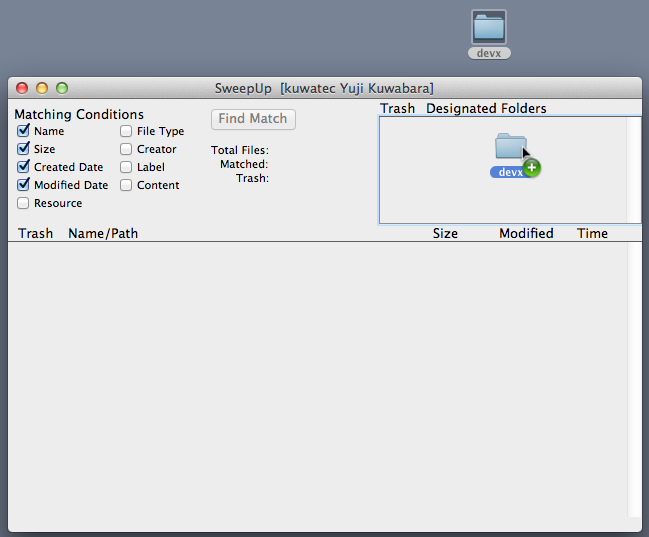
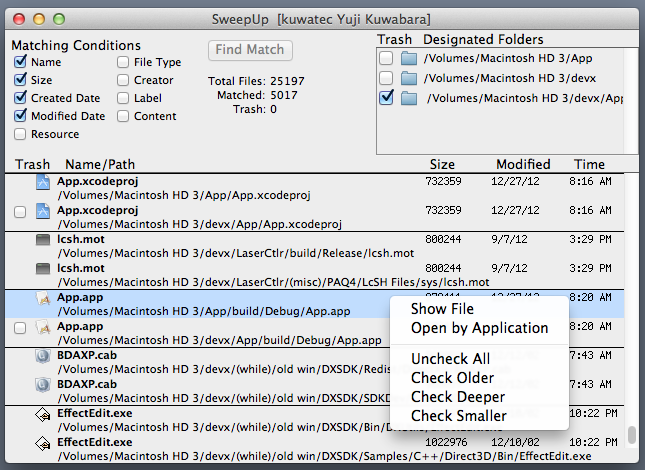
|
Finder is used. Explorer is used. (NOTE: Depending on running Windows version, the file may not be selected) |
|
If a group contains files which cannot be trashed, other files are marked unconditionally. ("files which cannot be trashed" means files contained in a folder (or sub folder of it) which is not marked as "Trash" in "Designated Folders") |
If there is no distinction to check, SweepUp selects a file in following order:
|
|
These files are excluded from match. |